I'm breaking my new "three posts a week" decision but am super excited to have figured out how to add a signature to my posts! This may not be exciting to you but it was a big victory for me - we're talking a two day battle here :) I'll recap how to do this since the tutorials I found were for the old Blogger interface and led me to a bit of frustration :) I'm amazed at how simple this was!
1. Create your signature. I uploaded mine into Photobucket. Copy the direct link for the image (when you're viewing it in your album, highlight the picture and it's the second option).
2. On the right hand Blogger menu, go to "Settings" and then "Posts and Comments."
3. In the second option, "Post Template," insert this code using your image url where I have caps:
4. Save and you're done! (I will say I want to remove the border around my signature but haven't quite figured that part out yet :)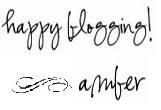

Thanks for the code! I've done this through mylivesignature.com and they provided instructions. I think what you are getting at here is that the signature you upload is an image. The outline around it is probably due to a setting you have to outline images on your blog. In Blogger's template section under extra, I believe, you can turn on and off the outline. I'm excited to try this, though, so I can do whatever image I want!
ReplyDeleteyou were right! it was under the "advanced" settings and "images." it was set to have a gray border so i just switched it to white. thanks for the help!
DeleteI like your signature :)
ReplyDelete